How To Update Firmware from Command Line Interface (CLI)
Typographic Conventions:
- Bold text: Text to be typed in on the computer.
- <Italic text>: Command line placeholder (User must replace with a name or value).
- <enter>: Press the Enter/Return key.
The firmware for the SERIMUX-CS-x can be updated from the CLI.
- Start up a TFTP server client such as SolarWinds Free TFTP Server or TFTPD32.
- Example:
- IP address of Host on which the tftp server is running: 192.168.3.131
Note: The security configuration settings of SolarWinds Free TFTP Server will need to be changed to Transmit and Receive instead of Receive Only.
- Example:
-
Download the firmware files (for both web and switch) for the SERIMUX-CS-x. (Names of the files can be changed to whatever is suitable.) Place the new firmware files in the folder that the TFTP server is configured to.
- Firmware Files and TFTP Client
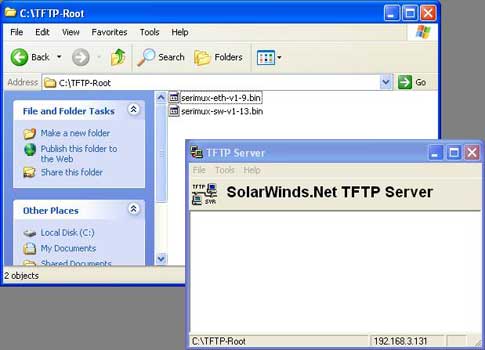
- Example:
- Switch Firmware filename: serimux-sw-v1-13.bin
- Web Firmware filename : serimux-eth-v1-9.bin
Folder in which the files are stored: \TFTP-Root
- Firmware Files and TFTP Client
- Connect to the Command Line Interface via Telnet client such as HyperTerminal, Tera Term, PuTTY, PuTTYtel, etc.
- The default Telnet connection settings are:
- IP Address: 192.168.1.90
- Port: 23
- Username: root
Password: nti
- The default Telnet connection settings are:
- From the Command Line Interface, issue commands to update the web and switch firmware respectively.
- Command Format:
- update web_firmware <host_ip_addr> <file_name> <enter>
update switch_firmware <host_ip_addr> <file_name> <enter>
- Command Format:
The firmware file is downloaded to the SERIMUX-CS-x and written to flash memory. This may take up to 5-10 minutes.
- The system will go to auto reboot within 10 seconds of each completed update. After each completed update, the user will need to restart the Telnet session, and re-login.
- Update Switch Firmware Example
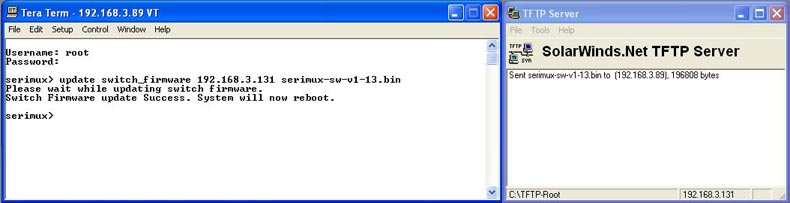
- Command -> update switch_firmware 192.168.3.131 serimux-sw-v1-13.bin <enter>
- Response -> Please wait while updating switch firmware.
Response -> Switch Firmware update successful. System will now reboot.
- Update Web Interface Firmware Example
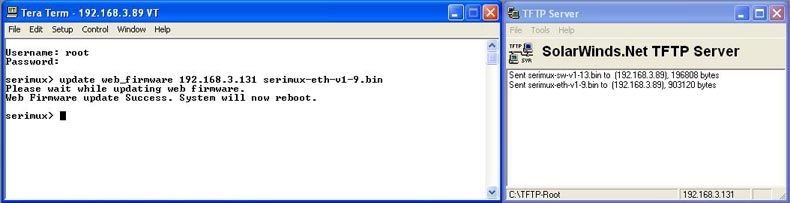
- Command -> update web_firmware 192.168.3.131 serimux-eth-v1-9.bin <enter>
- Response -> Please wait while updating web firmware.
- Response -> Web Firmware update successful. System will now reboot.
- Update Switch Firmware Example
